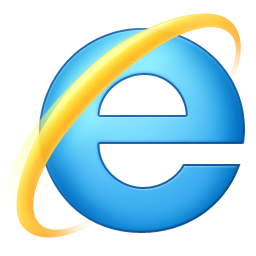
Windows Internet Explorer 9 brings websites and applications to look and feel perform like native de..
9| License: Free |
| Released: Microsoft |
| Request: Windows Vista/Server 2008/7 |
| Last updated: 22-10-2021 |
| OS: Window |
| Version: 9 |
| Total download: 1137 |
| Capacity: 17,3 MB |
Windows Internet Explorer 9 brings websites and applications to look and feel perform like native desktop applications through the power of Windows.
Fast: All-round fast Internet Explorer 9. Designed to take full advantage of your PC's hardware via Windows, Internet Explorer 9 offers a rich and lifelike graphical experience, as fast and responsive as a native application installed on your PC. You.
Clean: Internet Explorer puts the focus on the Websites you love with a clean look and enhanced viewing angle that makes your Website shine. Intuitive and seamless integration with Windows 7 provides one-click access to Web applications that are docked directly to your Taskbar.
Trustworthy: Internet Explorer is a Trusted way to access the Web because it has a set of Strong built-in security, privacy, and trust technologies help keep you safer and your Internet browsing experience uninterrupted.
The Internet's Ultimate Beta. Explorer (IE) 9 is released, including all the features of the official version. So what new and outstanding features does IE9 have? Let's explore through the following article. IE9 RC was introduced by Microsoft on 11/2/2011.
Release Candidate (RC) is the final beta before the official release. The features in the version are the features in the official version, the official version only corrects the errors encountered by users in the RC version.
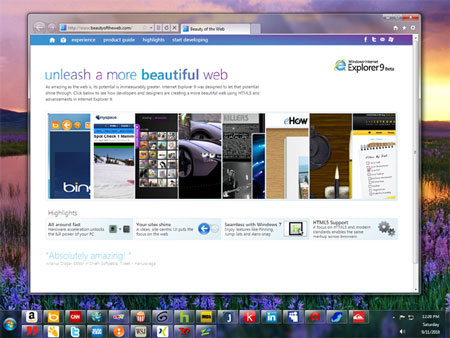
What's new in IE 9
Previously, to restore To restore the Menu bar, you have to interfere with the system's registry quite complicated, however, on the RC version, you just need to right-click a position near the tab, select Menu Bar.
The easily recognizable change in IE9 interface is the merger between the address bar and the search bar.
To search, just enter keywords in the address bar and press Enter, or enter the website address and press the search magnifying glass icon in the address bar to search for the website.
In sessions In beta, open tabs will line up with the address bar. This leads to confusion when the user has too many different tabs open.
The default IE9 interface remains the same. However, Microsoft has added a feature that allows users to put open tabs in a separate row from the address bar.
To do this, right-click on any tab, select Show tab on a seperator row. Tabs will be moved to the bottom of the address bar.
You can also use the mouse to drag and drop to change the display position of open tabs in IE 9.
Previously, to access a link, you copied the link (in another browser, in a text file or in a web page) any…), open a tab, paste the link in the address bar and press Enter.
Now this process will be much shorter. Users only need to copy the link to access, right-click on an open website in IE9, select 'Go to copied address' to quickly access the link.
This is a feature that has been around for a long time in Firefox but was first updated in IE9.
In case you close a tab by mistake or want to reopen the previous ones. previously closed tab, follow these steps:
In case you want to reopen a series of previously closed tabs. (close IE window with multiple tabs open at the same time), select Reopen last session.
If you want to turn off Flash content Using Flash on the website (mainly advertising signs) to make browsing faster, the user can use the ActiveX Filtering feature.
To use this feature, select Tools -> ActiveX Filtering. The website will be refreshed and the Flash content on it will no longer be displayed.
In case you visit websites that require Flash (such as Youtube), click on the icon. circle with slash in the address bar, select Turn off ActiveX Filtering to display Flash content on the website again.
Usually, to select content on a web page to copy or search, users often use the mouse to locate the content.
On IE9 you can also use the keyboard to do this.
To use For this feature, select View -> Caret Browsing from the software's menu.
Now, when the user clicks on the content of the websit e, a blinking cursor will appear (similar to the one above in a text editor). The user can press the Shift key and the arrow keys (up, down, left, right) to delineate text and copy.
System requirements
Click the Download button on this page to start downloading.
Do one of the following:
To start the installation now, press Open or Run this program from location current.
To copy the download to your computer for later installation, press Save or Save this program to disk.
.
5
4
3
2
1