
Media Converter for Android is a free music and video file format conversion software that allows us..
0.9.6| License: Free |
| Released: antvplayer |
| Request: Android 4.1 |
| Last updated: 24-09-2021 |
| OS: Android |
| Version: 0.9.6 |
| Total download: 1162 |
| Capacity: 16 MB |
Media Converter for Android is a free music and video file format conversion software that allows users to perform the above operation right on their Android smartphone.
This program supports converting some popular video formats such as mp3, mp4 (mpeg4,aac), ogg (theora, flac), avi (mpeg4, mp3), mpeg (mpeg1, mp2), flv ( flv, mp3) and wav. Besides, users will also be able to use Media Converter to convert basic music files (audio) like m4a, 3ga, oga...< /p>
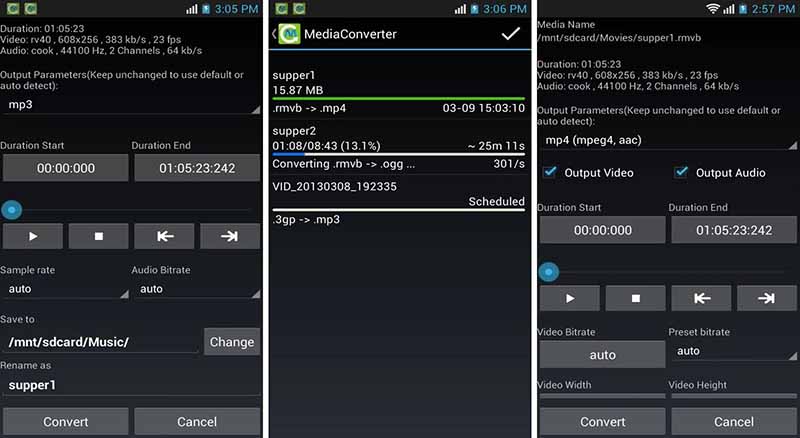
Besides the ability to change the file extension, Media Converter also allows cutting video/audio or separating audio files from image files and using them as phone ringtones.
Not only supports basic users, this program also provides functions for advanced users such as: support setting video/audio parameters such as bitrate, frame rate or audio sample rate . Besides, you also get an intuitive design interface to make these adjustments.
If you are looking for a way to convert formats or change file extensions, Media Converter for Android is a relatively ideal program.
Support export file 3gp suitable for many types of mobile devices.
To install apps for Android from Download.com.vn you need to set up a device that can install apps that aren't on Google Play. To set up this function you need to go to Settings > Security > in Device Manager section, select Unknown source (Allow installation of non-Market apps).
You can use Media Converter for Android for free to change the extension (convert format) of music and video files right on your mobile device without having to transfer files to your device calculate, process, and convert again.
The operation in Media Converter is relatively simple and intuitive. When opening the program for the first time, the user will be familiar with a main screen, where you will be able to select the media file (audio, video) you want to convert, can open the task page as well as view the calendar. conversion history.
To start converting a media file, you first need to select your object. Specifically, users can select individual files in thumbnail view (thumbnail icon - image 1), list view (folder icon - image 2) or use the check button to select multiple files at the same time. for a while (photo 3).
After selecting the files to be processed, the user can set the parameters to edit the output audio/video as desired.
If you don't need to edit much, you just need to select the desired output file format in the list output format, choose the location to save the file (Save to<) /strong>), rename the file (Rename as) if desired and press Convert to change the extension for the media file.
And if you want to make further adjustments, Media Converter is also ready to help. Specifically, users can cut the audio/video clip they want to use from the original file by selecting the start and end time of that segment. Besides, users will also be able to customize video bitrate, audio bitrate and video resolution if desired. Note that when you want to change the resolution for the image in the video, you should keep the same length: width ratio of the original video because changing this ratio can lead to breakage, stretching or distortion of the image. .
After customizing the parameters as expected, you also make the basic choices as above (output file format, save location and file name) before clicking Convert to convert.
To keep track of the conversion operations done & done, the user can access the main screen of Media Converter and press the button of the clock icon.
Shortly, the program will take you to a task screen, listing the conversions that have been completed and are in progress. Here, you'll be able to clear the history or cancel the action that's started by selecting those items (using the top check mark or tapping and holding the item) and pressing Delete. Remember, the above operation only deletes the history or cancels the converted files, so it has absolutely no effect on the successfully renamed files.
If you want to convert media files (music, video) right on your mobile phone without having to go through a computer intermediary, Media Converter is a very suitable solution for you.
Knowledge of Science
5
4
3
2
1