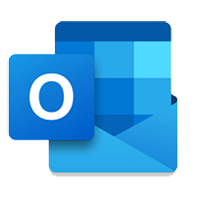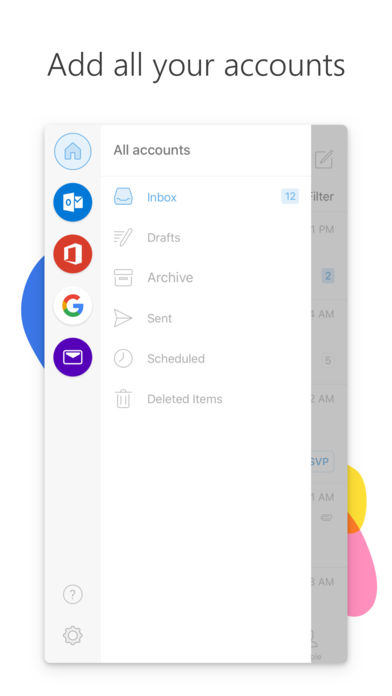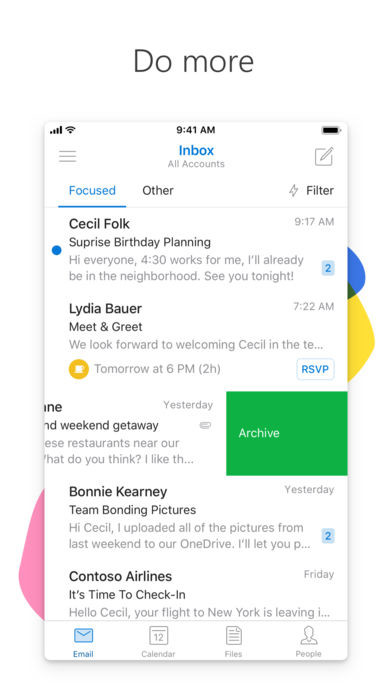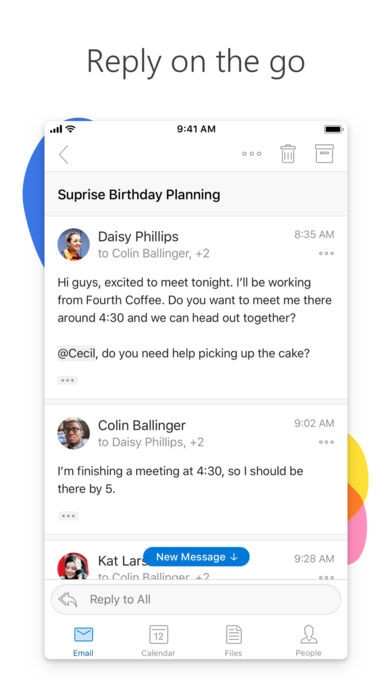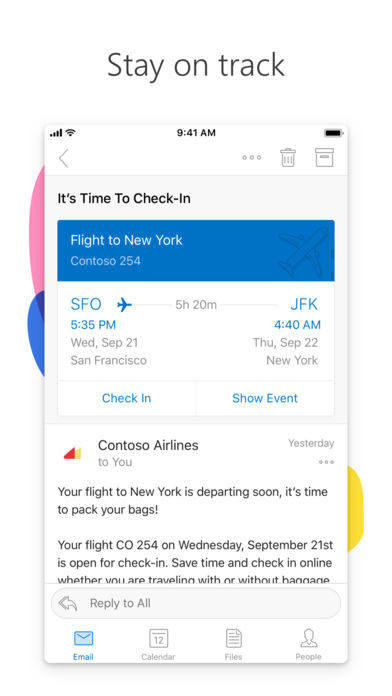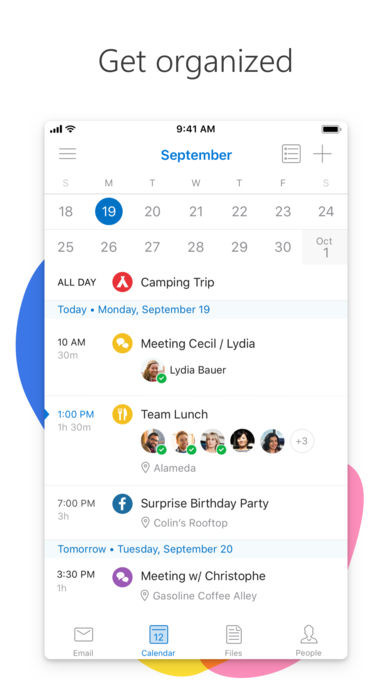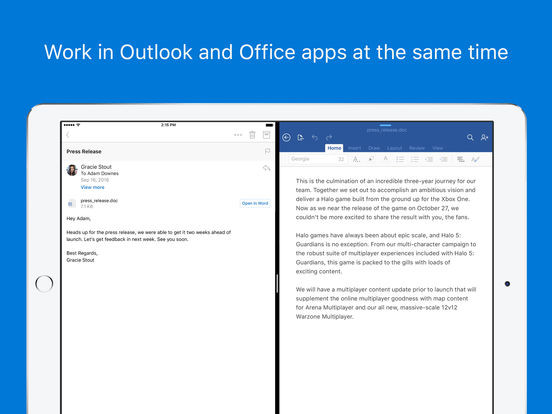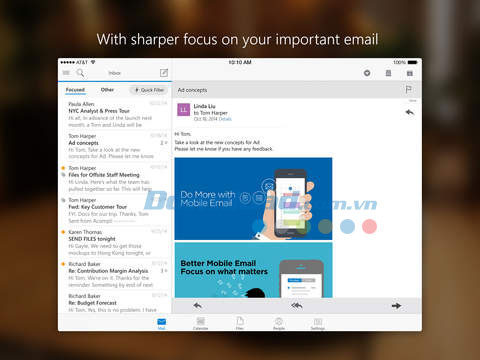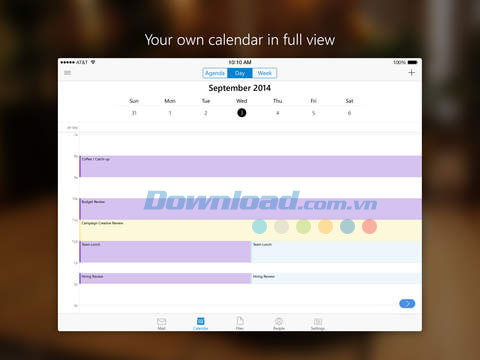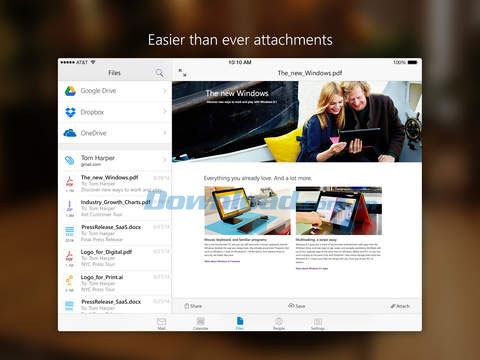Microsoft Outlook for iOS is the official Microsoft Outlook access app and for free from your iPhone or iPad. Download Microsoft Outlook for iOS free to quickly view your calendar, share information, and plan group meetings while you're traveling, go out or work.
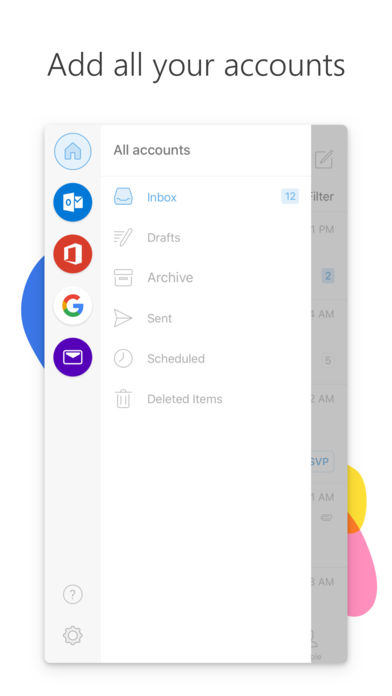
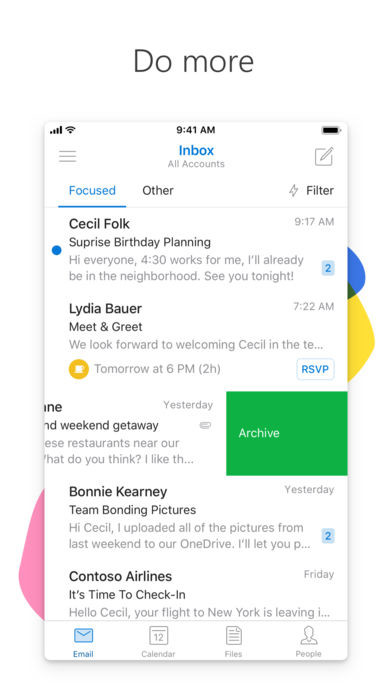
Download Microsoft Outlook for mobile - free Email app It helps you get things done, every time, with a unified view of your email, calendar, contacts, and attachments. Microsoft Outlook automatically displays the most important messages in all your email accounts. Swipe to quickly delete, save, or schedule messages that you need to deal with later. In addition, users also have the ability to attach files to Email, OneDrive or Dropbox cloud accounts with just a few taps.
Outlook for iOS supports popular email accounts. like Microsoft Exchange, Office 365, Outlook.com, iCloud, Gmail and Yahoo Mail.
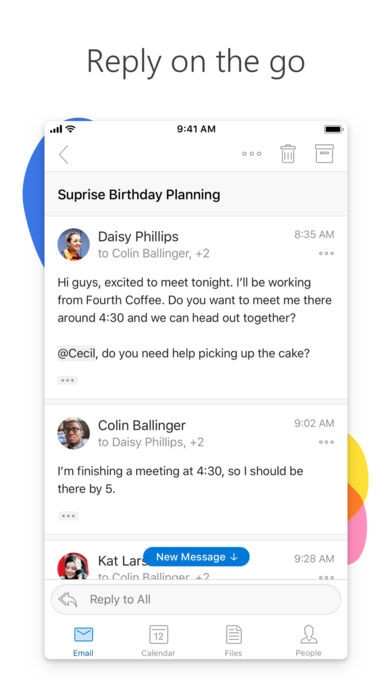
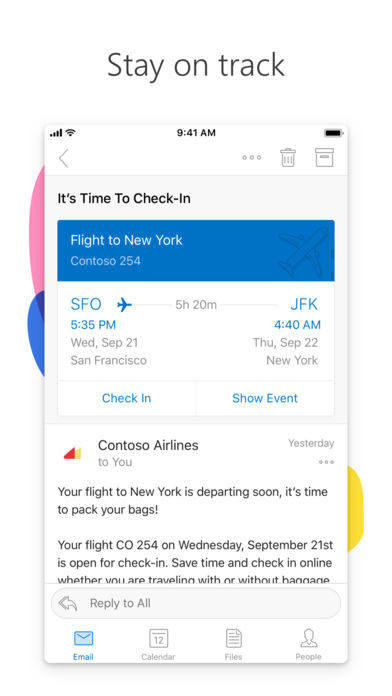
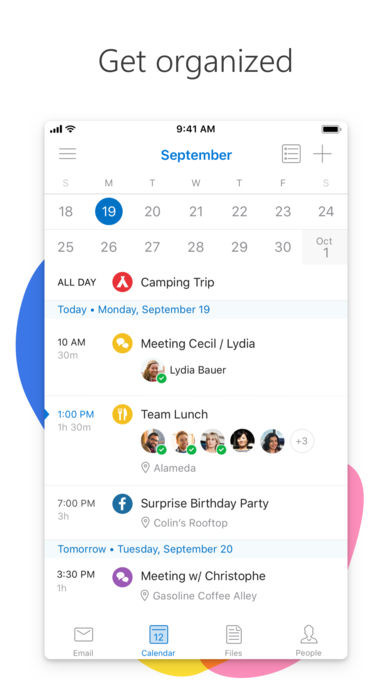
Why should choose Microsoft Outlook for iPhone/iPad?
Manage your Inbox effectively
- Microsoft Outlook will organize your inbox to help you display important messages. most important in an easy-to-see position. Less important Emails will be placed in the Other folder.
- Swipe to delete, save or schedule quick message processing.
- Schedule Email and they will return to Inbox at the appropriate time.
Integrate electronic calendar
- No need to switch back and forth between Email or calendar applications. Microsoft Outlook has a built-in electronic calendar and scientific notification system to remind you of meetings or appointments.
- Find the right meeting times and share them via Email or make a planner. meetings.
Attach files easily
- View and attach files from Email, OneDrive, Dropbox and other accounts.
- Send large files even if you haven't downloaded them yet.
Find data quickly
- Filter Inbox to display unread messages . li>
- Microsoft Outlook will display a list of people you often contact, allowing you to look up Email, meeting schedules or related files.
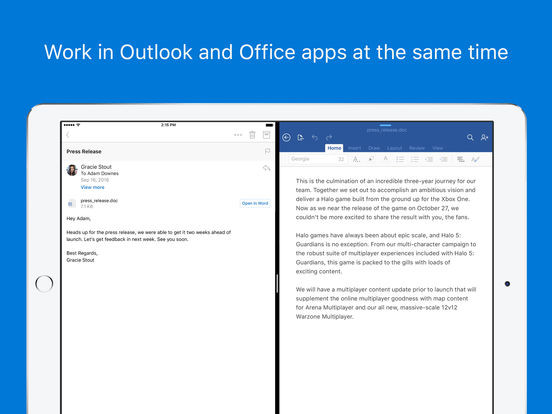
Work at the same time with Office and Outlook on iPad
New Feature in Latest Microsoft Outlook
- Support for Fingerprint Outlook Login.
- Some users encountered an error when you sign in to your Yahoo account. This bug has been fixed on the new Outlook, allowing a smooth and stable Yahoo Mail connection.
- Easily turn your online meeting into an invitation to connect via Skype service. Try this function when creating a new event.
- Integrating with chat, calling and video calling Skype already supports all account types except Exchange and Office 365. Please update. Regular Outlook for all accounts.
- Additional new interface languages are supported. Currently, Microsoft Outlook supports 61 other languages and this number is constantly increasing. What if you can't find your language? Please notify via support for additions.
- Reduce application size.
How to use Microsoft Outlook on iPhone/iPad
Getting started with Microsoft Outlook:
Show Currently, Microsoft Outlook only supports devices running iOS 8.0 and above. You'll be able to download Microsoft Outlook for free from the App Store to use on your iPhone or iPad.
Once downloaded, sign in with any Microsoft Outlook-supported Email account with a username. user and password. Note that the device must be connected to a WiFi or 3G network, Outlook will immediately update the new email and meeting schedule. The whole process takes less than 1 minute.
How Email service is supported by Microsoft Outlook:
Microsoft Outlook supports most popular Email translations like Exchange, Google Apps and Gmail. Includes:
- Exchange 2007 SP2, 2010, 2013 and Office365 as Exchange Accounts.
- Outlook.com
- Hotmail , MSN and Live like 'Outlook.com'
- iCloud.com, Mac.com, Me.com
- Yahoo
How to select multiple Emails:
- From the Inbox screen, long press on any Email to select 1 or more messages. Click on the messages you want to select.
- You will now be able to flag, star, and mark unread messages. (envelope icon), move message to new folder (folder icon), delete (trash can icon) or save selected message.
- To cancel the selection, press Cancel in the top left corner of the application.
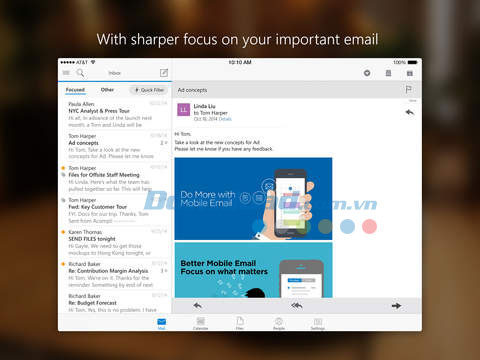
Inbox sorting:
Microsoft Outlook users can sort messages into: unread, flagged messages or star or message containing file with Quick Filters.
To use Quick Filters feature, click the icon Quick Filters icon in the top right of the application, this will open a small menu with three options select the category: Unread, Flagged and Files. To remove a filter, click the X text icon to the right of the filter.
Devices supported by Microsoft Outlook:
Microsoft Outlook compatible with devices running iOS eight or later and optimized for iPhone, iPad.
How to find messages:
Just tap the magnifying glass icon in the upper left corner of the app . Enter search keywords in this box and see the results displayed. To return to the Inbox, press Cancel.
Inbox Management:
Microsoft Outlook users can flag, copy, and mark messages as not read, move messages to a new folder, delete or save selected messages.
- On screen message list image, press and hold any Email to select 1 or more messages.
- Click the circle to the left of each message you need. handle.
- Press the corresponding icon to flag / star (flag icon), unread message (icon icon) envelope), move the message to a new folder, delete or save the selected message.
- To deselect, press Cancel.
- If you are in the message screen: above the message, press the Overflow button. strong> to flag / star (flag icon), unread messages (envelope icon), move messages to new folder, delete or save selected messages.
How to change Email signature:
- Press Settings on the bottom right of the app Microsoft Outlook.
- In the Defaults section, click Signature.
- Here you will be able to change the signature for all accounts or individual accounts.
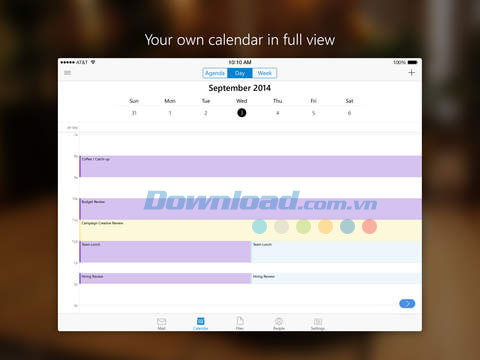
How to change text size:
Microsoft Outlook supports Dynamic Text Size function to change the display font size. Go to Settings > General > Text Size. Use the slider to increase or decrease the font size. Once done, restart the application to experience.
Some HTML formatted emails do not support Dynamic Text function. In this case, you will be able to replace it with manual dragging and zooming to display the desired font size.
How to delete an Email account:
- Press Settings in the lower right corner of the screen.
- At the top of the screen under Account Settings, select the Email account to delete.
- Scroll down and press Remove Account.
- Select From Device & Remote Data.
How to create calendar invitations:
There are two ways to create an electronic calendar invitation:
- Option 1: via the integrated calendar in Microsoft Outlook, click the calendar icon at the bottom of the screen. Press the “+” sign in the upper right corner of the screen. Fill in the event and recipient information, then send the invitation.
- Option 2: when Compose a new message or reply - click the calendar icon to compose a new message or reply to an old message. Click Create Invite. Calendar mode is opened. Choose a time frame for the event, enter a title and location. Enter the email address of the recipient and send the invitation.
How to sort files by slide, picture or document:
First click Files mode at the bottom of the screen. From Files mode, use your finger to gently pull down the file list and see the classification bar. There are three sorting options: Slides, Images, and Docs. Click one of three options to categorize files.
How to attach an image or file to an Email:
To attach an image or file to an Email, click the pin icon at bottom right of the screen, above the keyboard. From here you will be able to attach a recently used file or a file saved on Dropbox, Box, OneDrive, a local photo or take a new photo.
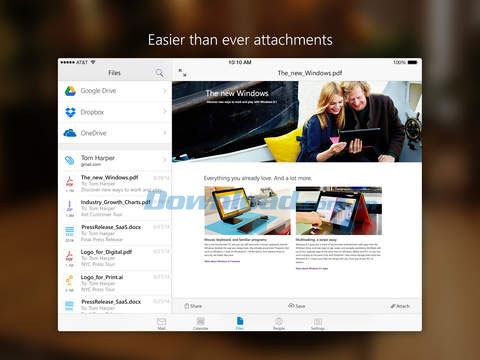
How to enable and disable Background App feature Refresh:
To enable email download on the desktop, you need to enable Background App Refresh and Notifications function for Microsoft Outlook in the app and also in the device settings . If you close the app suddenly, it will stop working.
Turn on or off Background App Refresh in iOS settings: go to Settings > scroll down to the Microsoft Outlook app > toggle Background App Refresh to On or Off.
Users will also be able to enable or disable notifications in iOS settings: go to Settings > scroll down to Microsoft Outlook app > tap Notifications > enable or disable Allow Notifications.
Update Microsoft Outlook for iOS
Microsoft Outlook for iOS 4.2137.0
- View in front of your files without having to open them. Thumbnail previews are now available for most files stored in OneDrive (Word, Excel, PowerPoint, and photos), making it easier than ever to find the files you need in Outlook Mobile.
- Pay Word or compose emails faster with dictation. This function recognizes everyone's names and voice commands to add new lines, punctuation or symbols - press the microphone button to start dictation.
- Quick reply to email above. Your Apple Watch with suggested replies, spelling, or scribbling.
- Another way to select multiple messages at once - drag through your inbox with 2 finger.
- Never miss a meeting again! Now, on Outlook Mobile, when you delete calendar notifications on one device, they'll still show up on your other devices, so you don't miss anything important.
- This update includes performance improvements and bug fixes to make Outlook better for you.
Tam Nguyen
.