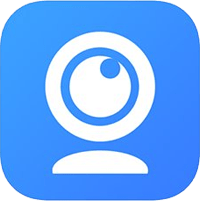
Why spend money to buy a webcam when you can use your Android phone, iPhone, iPad or tablet to make ..
6.2.5| License: Free |
| Released: e2eSoft |
| Request: Windows 7/8/10 |
| Last updated: 22-10-2021 |
| OS: Window |
| Version: 6.2.5 |
| Total download: 1145 |
| Capacity: 15,7 MB |
MENU
Why spend money to buy a webcam when you can use your Android phone, iPhone, iPad or tablet to make webcam via iVCam software?
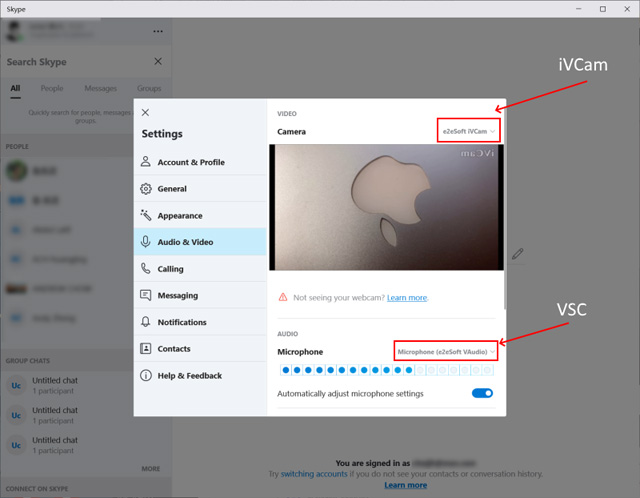
Use iVCam for online learning, online meetings on Zoom, Skype...
In the past, everyone used to use DroidCam Client but the limitation of this software was only Android phone support. Now we will be able to use both iPhone and iPad as webcam for pc with iVCam PC.
How to use iVCam very simple. It will turn iPhone/iPad or Android into HD webcam for Windows pc with better quality than normal webcam, especially iVCam supports all related applications.
Instead of leaving smartphones or old tablets, you will be able to take advantage of their cameras to make webcams for PCs, support remote viewing of children, anti-theft cameras, surveillance cameras, online learning, remote meetings...
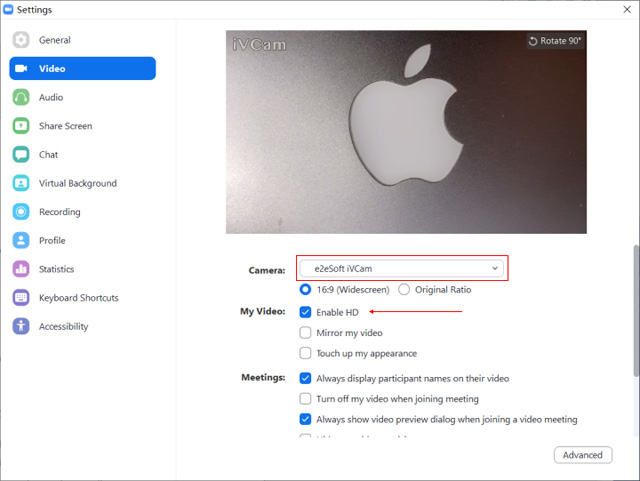
Setup in iV Cam
Software iVCam for Windows compatible with many programs such as Skype, Zoom, OBS Studio…; support online meeting, online learning, livestream and more.
iVCam turns your smartphone or tablet into a very convenient computer webcam benefit. Although this software has a relatively simple design, it hides many powerful features inside.
You can Use the mouse scroll on the video or press the combination Ctrl+ or Ctrl- to zoom the screen, click on the video to change focus, just like when using the mobile application dynamic.
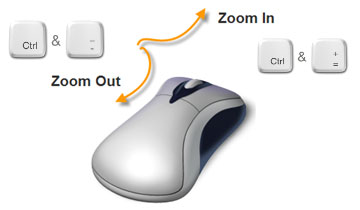
Tips for using iVCam
Press and hold the Play/Add button in the main view to display a list of IP addresses of all computers connected to the surveillance camera, and then select the desired device.
Similar to a regular camera app. Touch the screen to manually focus, adjust the exposure time and ISO respectively. When the lighting in the focus area changes or the subject moves, Auto-focus will turn on automatically, allowing you to adjust AE/AF freely.
Long press on the screen to enable lock mode. AE/AF, which means locking the focus area, exposure time and ISO.
iVCam app will close the video and display a black screen to save save battery if no action is taken. You will be able to tap to watch the video if you want.
Network signal icon will appear above the iVCam video. If the network signal is poor, the frame rate will be reduced to ensure the video is still streaming properly.
Find the computer to connect and transfer again. video by tapping the Refresh button in the main view.
iVCam uses the Bonjour service to detect computers but still works when the software is not installed. installed, will instead use UDP for device discovery. Thus, the computer needs to install one of two software to work with iVCam.
Use keyboard shortcuts to control iVCam more quickly and conveniently. Shortcuts support operations such as zoom, switch camera, pause/resume screen sharing, take screenshot…
| ^+ / ^- | Zoom in/out video |
| ^E | AE/AF Lock |
| ^M | Switch camera |
| ^D / F4 | Open door camera settings window |
| ^P / Pause / F5 | Pause/resume video |
| ^S / F8 | Take a screenshot |
| ^T / Click on Camera with Ctrl pressed | Record Time-lapse video |
| ^R / F9 | Start/Stop video recording |
| Click on Camera or Recorder with Shift pressed |
No sound when button is pressed |
| ^B | Show registry window |
| ^W / ^TAB | Borderless window |
| ^Enter / double-click | Enable fullscreen mode |
| Esc / double-click | Remove fullscreen mode |
The following parameters are supported when running iVCam.exe:
| /debug | Create log |
| /silent |
Silent mode - Window hidden by default and no message |
| /fullscreen | Read in fullscreen |
Explain some options in the Settings dialog:
| General > Video Size > This size only |
Next to the video size choose as 1280 x 720, iVCam also helps 640 x 480 and 320 x 240. Those are 3 basic resolutions and better compatibility. Selecting this option allows iVCam to output the video at the desired size. You will be able to use when the video quality is too low on some apps. |
| General > Video Format | Some applications have problems handling video colors differently. You should be able to set iVCam to output video only in RGB or YUV format to improve the problem. |
| General > Audio > Recording Device |
When recording video, user can choose to record audio with phone or microphone of the computer. |
| General > Audio > Playback Device |
Computer can play audio recorded by phone (if audio recording is enabled on the app). |
| Miscs > Hardware Decoding |
iVCam will enable hardware decoding by default, CPU decoding is used if there is an error. Choose different hardware decoders to see which is compatible, has better performance and uses less resources. |
Knowledge
.
5
4
3
2
1