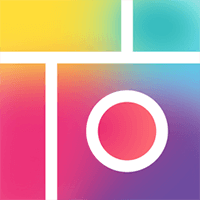
Pic Collage for iOS is a 2-in-one image processing application - is an interesting combination betwe..
8.6.1| License: Free |
| Released: Cardinal Blue |
| Request: iOS 13.0 |
| Last updated: 09-11-2021 |
| OS: iOS |
| Version: 8.6.1 |
| Total download: 1045 |
| Capacity: 148,1 MB |
MENU
Pic Collage for iOS is a 2-in-one image processing application - is an interesting combination between a professional image editing program with a built-in template collage tool. Try out PicCollage for free on iPhone, iPad, iPod Touch for perfect and artistic collages at no cost.
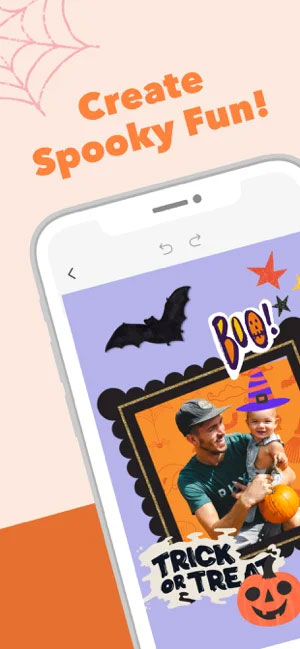
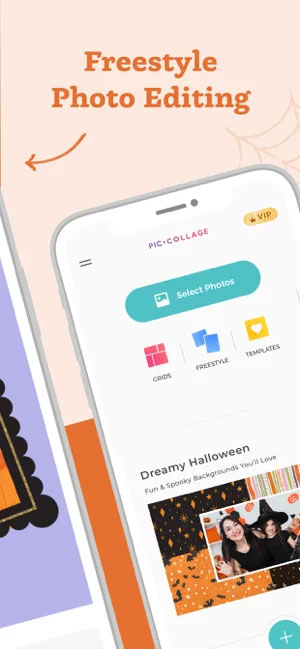
Join over 100 million users PicCollage app in the world to combine photos, make YouTube videos, use funny fonts, funny stickers, new photo cropping styles and many photo collage styles that you hardly have. can be found in other image editors.
In addition, users of Pic Collage for iOS also have the ability to print collages into letters to give to relatives and friends everywhere. And yet, photos processed with Pic Collage are also used as phone cases, magnets, posters and other uses.
Contests section on Pic Collage for iOS is an opportunity to Let you introduce your own photography work to friends in five continents as well as find inspiration from other beautiful photos. Remember to share photos with friends and followers on Instagram, Facebook, Twitter or iMessage for all to enjoy.
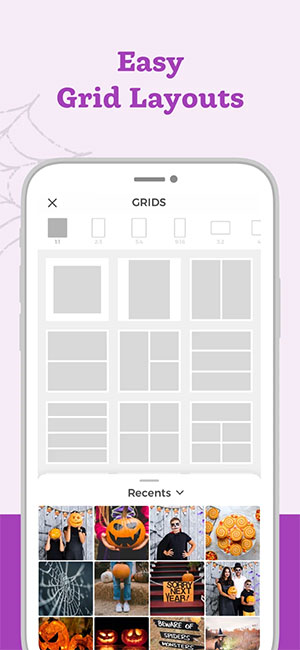
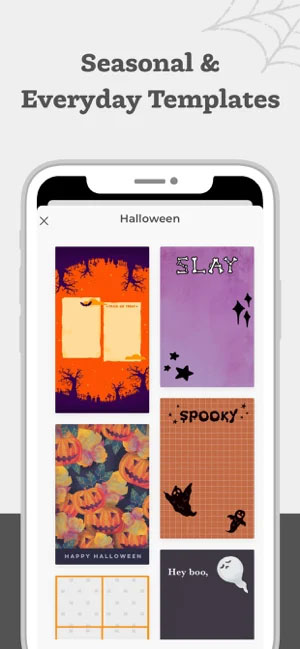
For teachers and parents, Pic Collage has a built-in “School Settings” feature that allows:
Whether just a 6 year old child or an elderly person, n Pic Collage for iOS users will easily find this is a fun way to decorate their own photo collection and share your creativity with the world!
With Pic Collage for iOS, users can impress family members, surprise colleagues and turn ordinary holiday photos into unique works of photographic art, The whole thing gets started quickly before you pack your bags and head home. It can be said that Pic Collage is the fastest way to organize huge photo collections, create impressive email messages and turn photos into meaningful messages.
Pic Collage offers 1 fun, free and amazing image editing experience. Works just like a professional Photoshop program, but not too difficult even for beginners!
Interface languages: English, French, German , Italian, Japanese, Korean, Portuguese, Simplified Chinese, Spanish, Traditional Chinese. The app is optimized for iPhone 5.
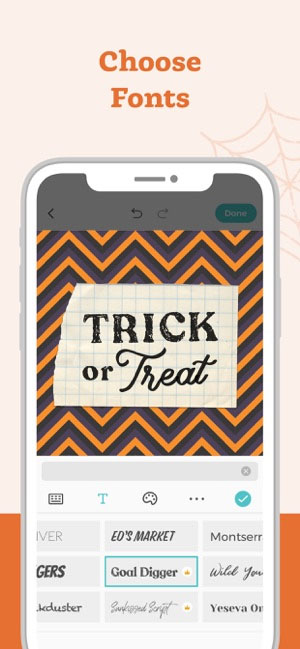
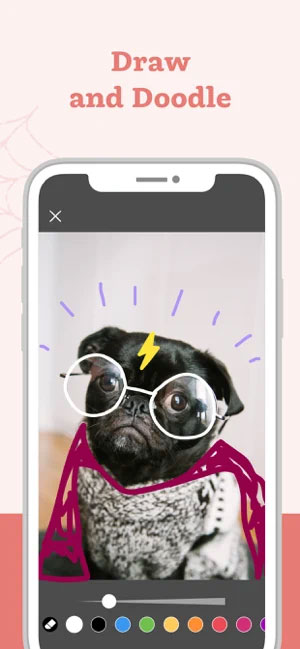
To To register an account, users just need to click on the profile icon on the collage gallery (3rd button below the APP page), that will take you to the login and account registration page. Choose to login with Facebook or register via Email.
When you press the Sign Up button, you will have the option to sign up with your Facebook account or Email address. Select the Email option. Notify the publisher if you have problems registering an account with your personal email.
After creating your own account, you will be able to share on many different social networks from the service. Pic Collage service to everyone.
To log in to your personal account, please go to your profile and click access Pic Collage.
You will also be able to go to Explore / Following and tap to go to Pic Collage, or on settings (top right button of profile) to login to Pic Collage service.
User can access personal account via Heart button, reply 1 photo and follow 1 user.
Change or update password:
Touch go to the Me button and go to the settings area (top right corner of Me), then select account settings, you will see the change password section on the right side. Under Done.
Forgot Password:
Pic Collage for iOS provides a button named " OMG Forgot Password!" below the login button in the settings page. Tap it to reset your password.
Or you will be able to visit Pic Collage's official website to reset your password according to the instructions.
To prevent others from seeing your profile or shared collages, users can set the account creation to private (Private) :
Go to your profile (bottom right tab) and settings (top right icon) and scroll to the bottom of it. page, click the link named “restore purchased items”. That will restore all sticker stickers previously purchased with the same iTunes account.
To add a photo, click the plus icon “ +” and choose to add photos, select the photos you need to use to add to the collage. Maximum number of images in 1 Pic Collage is 30.
To adjust the image size, use 2 fingers operation to drag the image and make it smaller, stretch the image with 2 fingers to enlarge the image size.
Pic Collage.
Pic Collage for iOS also has a built-in help page to guide users on how to use different gestures and actions to arrange photos in a common picture frame. To access the help page, please go to the profile section of the photo gallery page and click Help. You will also be able to scroll down below to see all the help pages.
Touch the icon the photo frame in the bottom left corner of the collage canvas, and then select change background image.
Double-tap the image you need to set as wallpaper and select set wallpaper. If you don't see this option, you must update to the latest version of Pic Collage on the App Store.
Long press on any empty spot on the electronic canvas, the wallpaper bar will appear. appears on a button of the page, from here the user can choose any photo to use as the background image for his collage.
To discover more wallpapers, the user Need to download the latest version of Pic Collage from the App Store. You will enjoy a variety of wallpapers, or pull photos from the web by searching the web. Tap anywhere on the background of the collage or the camera icon > select change wallpaper > enter a keyword in the search bar and Pic Collage will try to find a photo that matches your search criteria. You > choose a suitable image to use as a wallpaper.
To insert text into an image, click the checkmark icon “+” or click on any blank spot on the canvas and choose to add text, then enter any content you want. Then press the options button at the bottom of the dialog box to change the font and color of the text.
If you want to change the style of the dialog, you'll be able to stretch it to make it bigger or smaller. , double click to edit the photo caption.
To edit the font, text color, and background color of the text, click the editor options below the text message box.
p>
To add a sticker sticker to the collage image, users just need to touch any empty position on the canvas or press the “+” button above under the canvas under Create, click add sticker on the menu that opens.
You will find many stickers in the sticker store, to explore more stickers, click the house button in the top corner. On the left side of the sticker store, there are many sticker packs for you to download. Then click on any sticker pack, click download to use it for free on your collage.
Share from an Internet feed or a subscription feed:
To share a collage on an Internet feed or feed, simply tap the “…” button in the left corner of the collage you want to share, then tap share on the menu to share on Facebook, Twitter, via email or simply save it to your multimedia library. system media.
Share from My Collage:
Users can share collages by clicking the icon at the bottom right (share icon) of the photo and select the network you want to post the photo to (Pic Collage, Facebook, Twitter, Instagram, Tumblr or other apps on your device), or save it to your personal gallery, photo gallery default and emailed as attachments.
To send photos via Email, please set up an Email account on the device. Select the share button at the bottom right corner of the image canvas and select send by Email.
Share from profile:
To share Share a collage on your profile, press the "..." button in the lower left corner of the photo you want to share, and then press the "share to" button on the menu to share the photo on Facebook, Twitter, via Email. or simply store it locally on the device.
To follow a user, click on the person's profile picture placed in the top right corner, then go to their profile, click "follow me / following" below the profile picture to start following or unfollow Follow any user.
You will also be able to follow or unfollow any Pic Collage member via the "Find-Friend-Popular" page and press the follow/unfollow button below that user's name.
On your profile page, next to your profile picture, you'll be able to check who's following you. as well as who you follow, and then follow or unfollow there.
To search for photos, go to the discovery section, tap the magnifying glass icon in the top right corner and enter a keyword for the image you are interested in.
To find users, you will be able to do so. same as above on the explore page or press the find friends button on the explore page - the Home section (follow feed) or access the profile profile (Me ) and click settings (top right corner), use the find friends feature here to find users by registered account.
There are 2 ways to print a collage:
Thien Khanh
.
5
4
3
2
1