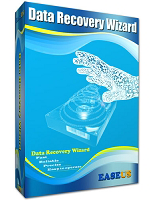
Easeus Data Recovery Wizard, Easeus Data Recovery Wizard Free 13.5 helps you to solve all the common..
13.5| License: Free |
| Released: EaseUS |
| Request: Windows XP/Vista/7/8/10 |
| Last updated: 19-08-2021 |
| OS: Window |
| Version: 13.5 |
| Total download: 2923 |
| Capacity: 40,6 MB |
Easeus Data Recovery Wizard Free 13.5 is a free application and helps you to solve all the common problems of losing your own data. With it, you will be able to easily recover lost files from hard disks, external hard disks, USB drives, memory cards, digital cameras, smartphones, music players and other storage devices.
 < /p>
< /p>
While using a computer, it is difficult to avoid cases where you mistakenly delete important data or delete data that seems to be unnecessary at the time of deletion but sometimes used. So data recovery tools are built to help you solve the same problems. If you are facing a situation of data loss including photos, videos, music, emails, documents or other files and need to recover them you will be able to use Easeus Data Recovery Wizard, 1 free data recovery utility, with many powerful functions.
This software provides 2 new scanning modes: Quick Scan - helps you find lost files and Deep Scan - allows you to find lost files again. formatted, inaccessible or lost.

This 100% safe data recovery tool helps you get back your lost data in just 3 easy steps. Follow the clear and concise step-by-step instructions on the interface with no prior data recovery experience required.
To avoid problems that may arise while attempting to recover lost files, it is recommended that you install the software on a different drive than the one containing the deleted information.
This free data recovery software uses a step-by-step approach and provides the user with instructions throughout the entire setup process. New users can take advantage of this mode, but more experienced users can skip and create their own settings.
Easeus Data Recovery Wizard gives you the ability to apply filters such as graphics (.jpg, .png, .bmp formats), audio files (.mp4, .wav formats) ), documents (Word, Excel, PDF files), videos, emails (from Outlook or Outlook Express), or compressed files. This filter is fixed and you cannot manually define other expected file types.
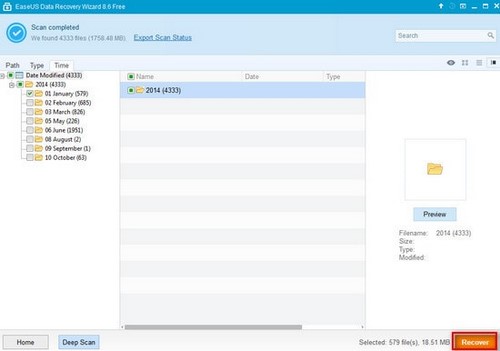
After selecting the file types, the tool will automatically detect the hard drives found on the system and help you choose a drive to start scanning. Besides, you will be able to update the list of partitions with just one click and pause or stop the scanning process. The application also supports a Deep Scan mode to help users find files. However, this scanning process takes a long time and is relatively resource-intensive, so please consider this when choosing this mode.
When the scan is complete Easeus Data Recovery Wizard will display a list of found files and show the user detailed information of each file such as name, date, type, size. It also allows filtering results by file link, file type, date, previewing files in a dedicated screen, selecting items to recover, performing search operations, as well as exporting scan results to a format. RSF format.
In general, Easeus Data Recovery Wizard is a user-friendly tool, with a convenient set of functions to help you recover deleted files from your computer. Download Easeus Data Recovery Wizard to recover your precious data.
| Restore function | Data Recovery Wizard Free |
Data Recovery Wizard Pro |
Data Recovery Wizard Pro + WinPE |
| Amount of data that can be recovered | 2 GB | Unlimited | Unlimited |
|
Data loss situation Recover deleted, inaccessible data |
|||
|
File Type Recover all types of lost files: photos, documents, videos, audios, emails, compressed files… |
|||
|
Supported Devices Recover lost data from computers, laptops, digital devices, hard disks (HDD, SSD, USB...), storage media, servers, RAID... |
|||
|
Recover lost partition Recover data from deleted, hidden, lost or RAW partition |
|||
|
Recover RAW Recover lost files by scanning storage devices at the deepest level. |
|||
| Export or import scan results | |||
| Free Lifetime Upgrade | - | ||
| Free Lifetime Technical Support | - | ||
| License Type | - | 1 license | 1 license |
|
Emergency Boot Media Boot with WinPE can be downloaded when the system fails to boot or hangs |
- | - |
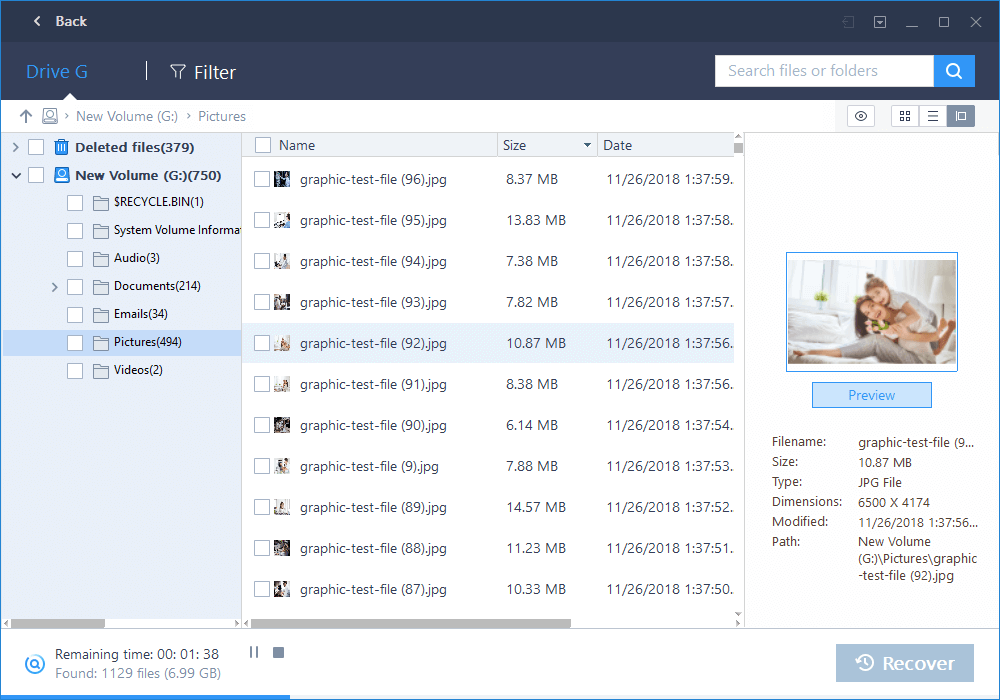
First, please download the program and install it on your PC.
Select lost data
When launching this software, first note the file type selection. All common file formats are grouped into 6 different categories, including: Graphic, Audio, Document, Email< /strong> and Other. All categories will be checked by default. Only select a specific file type that you need to retrieve to speed up scanning.
Next, choose a location to start searching for data
For example above Desktop, Windows Libraries, Hard Disk Drives, Lost Hard Disk Drives ( This option is suitable for data loss situations due to partition deletion, partition loss or re-partition). The program will read the partition table and list all deleted partition information in it.
At the top of the program is a progress bar. It will show the recovery status, next to it there will be a button Stop and Pause. The Pause button lets you temporarily pause the scan and resume it. In the progress bar is the estimated time remaining and the scan status will show progress as a percentage.
Basically, the first scan will be super quick. The program will list all files that are deleted or emptied from the recycle bin. A pop up window will prompt you to use Deep Scan to perform a deep scan after receiving the first scan result. Use Deep Scan mode in the following 2 situations:
By pressing Deep Scan in the bottom left corner, the program will perform a new scan by sector. That will take longer than the scan. Please be patient and do not interrupt the process unless absolutely necessary.
The scan result interface will be divided into 3 parts. On the left is a list of Directory Tree - which gives you 3 ways (by Path, Type and Time) to quickly filter files. The middle window will show all the files and folders in the selected folder in the left pane with more information (Date & Type). The window on the right will show a thumbnail and information for the selected file in the middle window. It provides Preview option to preview some file types in the program.
After previewing or searching, you will be able to select the destination files and press the Recover button to recover and save them on your PC or storage device. Please do not save the file to a drive or device where you lose your data.
Moreover, you will be able to export the scan result by pressing Export Scan Status button and import the scan result to perform another recovery process without having to rescan by pressing the button. button Import Scan Status.
5
4
3
2
1