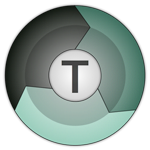
One of the most common complaints about new versions of Windows is slow copy speeds, especially when..
3.8.5| License: Free |
| Released: Code Sector |
| Request: Windows XP/Vista/7/8/8.1/10 |
| Last updated: 26-08-2021 |
| OS: Window |
| Version: 3.8.5 |
| Total download: 1689 |
| Capacity: 8,8 MB |
One of the most common complaints about new versions of Windows is slow copy speeds, especially when transferring lots of files over the network. TeraCopy 3.8.5 will help you speed up copying, especially when you have to frequently transfer large amounts of data and have to stop the process to perform intensive tasks.
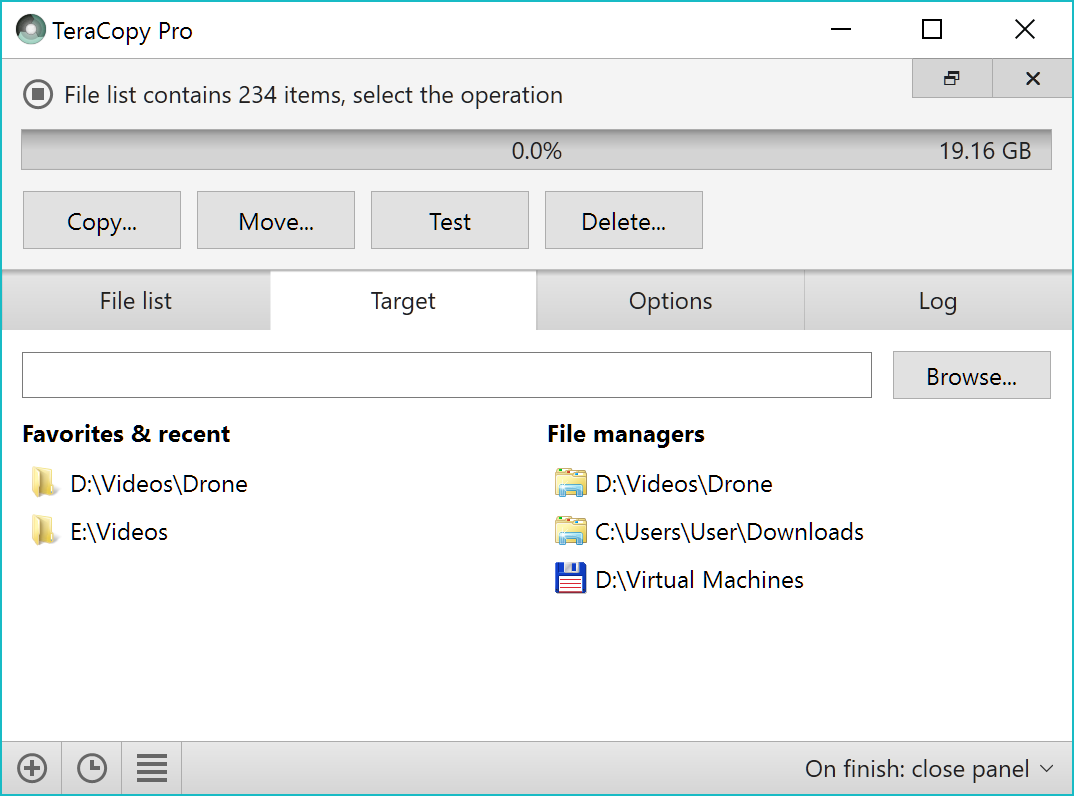
The main interface of TeraCopy on Windows
Normally, when performing a job of copying/moving data that contains many files or has a large capacity, the hard disk has to access a lot, causing the image to affect the performance of the system. In addition, the maximum speed of the hard disk is not always reached, so it takes a long time to do this.
Or, on computers with low configuration, when performing a large data copy, there will be a crash, or the data after copying is corrupted and cannot be performed. Besides, in many cases, when the copy process is almost done, you encounter an error file, which will lead to the process being interrupted, and sometimes make you need to redo the process from scratch. initial. That makes users feel very frustrated and frustrated. This problem will be completely solved if you use TeraCopy - fast data copy application.
TeraCopy is designed to copy and move files at the maximum possible speed. It ignores bad files while copying, and then displays them at the end of the file transfer so that the user can see. TeraCopy can automatically check for errors of copied files by calculating their CRC checksum values. TeraCopy also provides more information about the file to be copied than its Windows counterpart. Tera Copy integrates with the Windows Explorer right-click menu and can be set as the default copyer.
TeraCopy is free for non-commercial use. For commercial version, users have to pay to use. Of course, the paid version of TeraCopy Pro will have additional functions:
The software supports a multi-language interface, with commonly used languages such as: English, French, Chinese, Russian...
Video introducing the file scanning function of TeraCopy

After downloading and installing, activate to use the software. The main interface of the software is relatively simple.
To use TeraCopy, use the mouse, drag and drop the data to be copied into the 'No Files' section on the main interface. Next, click the 'Move to' or 'Copy to' button, select Browser to select the destination folder to transfer data to.
- With 'Copy to', the software will perform a copy feature, creating a copy from the original folder to the selected destination folder.
- With 'Move to', the software will perform the move, cut all data from the original folder and paste it into the destination folder.
Note: You will be able to drag/drop besides many files/folders to perform the copying process. data at the same time.
After selecting the data source to copy and selecting the destination to move to, the data copy/move process will take place. While this is going on, you can press the 'More' button to see more data being retrieved and copied.
While copying/moving data, TeraCopy interface will be in 'Always on Top' mode (always on the screen), to quit this mode, you right click on the software interface, tick uncheck the 'Always on Top' option
Use it directly on the data to be moved:
Besides, to make the software easier to use, you will be able to right-click on the files/folders that need to be copied, select TeraCopy from the menu that appears.
1 TeraCopy's new interface appears:
In this interface, click the first icon to select the mode (Copy or Move), then click the Browser button in the right menu to select the destination to move the data to. After selecting the destination, the transfer process will be the same as above.
Besides, with this interface of TeraCopy, before performing data migration, you will be able to check if the files are corrupted or not by pressing the Test button (the second icon). 3 from the top). Once the test is over, you'll be able to continue with your normal copy/move work.
TeraCopy's Data Error Checking
1 other useful function of TeraCopy, that is, after the data copy/move process is finished, the software can perform a double check to see if any errors occurred during execution or not, and the files after copying are used normally or not. To do that, click the Verify button after the data copy/move process is finished.
Caution: copying data from one drive/drive partition to another will take longer time when compared to copying data on the same drive/drive partition.
5
4
3
2
1